F1---Display Help
Ctrl + C (or Ctrl + Insert)---Copy the selected item
Ctrl + X---Cut the selected item
Ctrl + V (or Shift + Insert)---Paste the selected item
Ctrl + Z---Undo an action

Ctrl + Y---Redo an action
Delete (or Ctrl + D)---Delete the selected item and move it to the Recycle Bin
Shift + Delete---Delete the selected item without moving it to the Recycle Bin first
F2---Rename the selected item
Ctrl + Right Arrow---Move the cursor to the beginning of the next word
Ctrl + Left Arrow---Move the cursor to the beginning of the previous word
Ctrl + Down Arrow---Move the cursor to the beginning of the next paragraph
Ctrl + Up Arrow---Move the cursor to the beginning of the previous paragraph
Ctrl + Shift with an arrow key---Select a block of text
Shift + any arrow key---Select more than one item in a window or on the desktop, or select text within a document
Ctrl + any arrow key + Space-bar---Select multiple individual items in a window or on the desktop
Ctrl + A---Select all items in a document or window
F3---Search for a file or folder
Alt + Enter---Display properties for the selected item
Alt + F4---Close the active item, or exit the active program
Alt + Space-bar---Open the shortcut menu for the active window
Ctrl + F4---Close the active document (in programs that allow you to have multiple documents open simultaneously)
Alt + Tab---Switch between open items
Ctrl + Alt + Tab---Use the arrow keys to switch between open items
Ctrl + Mouse scroll wheel---Change the size of icons on the desktop
Windows logo key + Tab---Cycle through programs on the taskbar by using Aero Flip 3-D
Alt + Esc---Cycle through items in the order in which they were opened
F6---Cycle through screen elements in a window or on the desktopF4Display the address bar list in Windows Explorer
Shift + F10---Display the shortcut menu for the selected item
Ctrl + Esc---Open the Start menu
Alt + underlined letter---Display the corresponding menu
Alt + underlined letter---Perform the menu command (or other underlined command)
F10---Activate the menu bar in the active program
F5 (or Ctrl + R)---Refresh the active window
alt + Up Arrow---View the folder one level up in Windows ExplorerEscCancel the current task
Ctrl + Shift + Esc---Open Task Manager
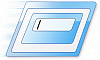 The run command on windows allows you to open an application & document without navigating to its location.To create customized run commands follow the following steps----
The run command on windows allows you to open an application & document without navigating to its location.To create customized run commands follow the following steps----


